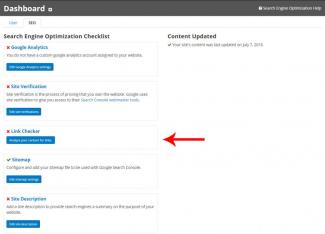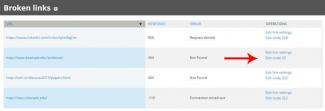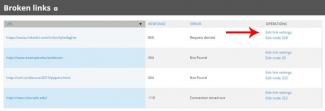Check links on your site with the SEO link checker feature. The Link Checker will generate a broken link report if there are broken links on your site. This is a great tool to use to optimize your site. Broken links can impact your search engine rankings. Broken links stop search engine crawlers, when they run into a broken link, they stop crawling that page and move on to the next one, meaning any pages it hasn’t crawled won’t be indexed or receive a ranking.
Note: Some websites will appear in the broken link report even though the links work when a user clicks on them. See Step 3 to learn about false positives in the broken link report.
Analyze Your Content for Links
- On the User Dashboard, Click the 'SEO' tab.
- In the Link checker section of the Search Engine Optimization Checklist, Select 'Analyze your content for links'.
- On the next page Click 'Analyze your content for links'.
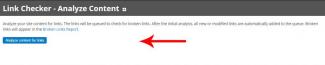
Note: 'Link Checker - Analyze Content' is also found in 'Settings' under the Search Engine Optimization section.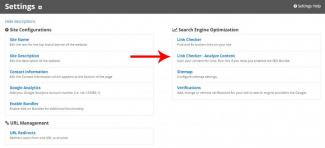
Broken Links
The broken links report allows you to quickly edit broken links. In the list of broken links choose a link to correct. 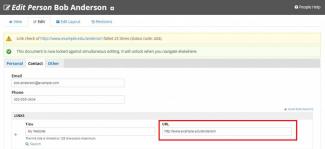
- Click 'Edit node #' to go to the page with the broken link that you wish to correct.
You are taken to the page with the broken link and will see a broken link notification on the page. - Correct the link.
- Click Save.
Broken Links Report: False Positives
Some websites will appear in the broken link report even though the links work when a user clicks on them.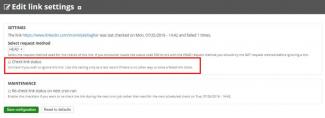
- LinkedIn: 900 or 999 error code. LinkedIn tries to prevent automated copying of information from their website. They return this custom error code as part of this 'feature' on their site. Edit the link settings for linkedin links.
- YouTube: 404 error code. YouTube wants all links to use HTTPS. If your link begins with HTTP, it will show as an error in the report. Change links to use HTTPS to resolve this error.
- Microsoft Knowledge Base: 404 error code. Microsoft also tries to prevent automated copying of information from their website. Edit the link settings for Microsoft knowledge base links.
Edit the link settings
You may edit the link settings of the false positives so they do not appear in the broken link report.
- Click 'Edit link settings'.
- Uncheck 'Edit link status' this will set the link to be ingnored in future reports.
- Save the configuration.