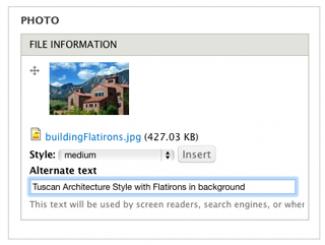 Every photo that you upload is automatically recreated and resized to several different formats:
Every photo that you upload is automatically recreated and resized to several different formats:
Colorbox small: 300 px
Colorbox small square: 70 px
Colorbox small thumbnail: 100 px
Colorbox square: 180 px
Original: the uploaded size
Hero: 1500 px
Large: 1200 px
Large-square-thumbnail: 600 x 600 px
Large-wide-thumbnail: 600 x 300 px
Medium: 600 px
Slider: 1500 x 563 px
Slider large: 1500 x 1000 px
Small: 300 px
Small square thumbnail: 70 px
Square thumbnail: 180 x 180 px
Thumbnail: largest side resized to 100 px
Original: the uploaded size
If you choose Original, you'll be inserting the photo at the size you uploaded. This is a bad idea if your photo is absolutely huge. This is a good idea if you've used a photo editing program to prepare the photo to the exact size you want.
Large

This size is the entire width of the content area, left to right without sidebars. If you've got a sidebar, as this page does, the photo will be auto-sized down a bit to fit.
Large-square-thumbnail
 The system will crop your photo to a square of 320 x 320 pixels. You'll see a tiny crosshair by your uploaded photo -- use it to tell the system where the most important part of the photo is. It will crop around that spot.
The system will crop your photo to a square of 320 x 320 pixels. You'll see a tiny crosshair by your uploaded photo -- use it to tell the system where the most important part of the photo is. It will crop around that spot.
Large-wide-thumbnail
 The system will crop your photo to a rectangle in landscape mode 320 x 160 pixels. You'll see a tiny crosshair by your uploaded photo -- use it to tell the system where the most important part of the photo is. It will crop around that spot.
The system will crop your photo to a rectangle in landscape mode 320 x 160 pixels. You'll see a tiny crosshair by your uploaded photo -- use it to tell the system where the most important part of the photo is. It will crop around that spot.
Medium
 The largest side of your photo is sized to 480 pixels. The short side of your photo is scaled proportionately. This mean, if your picture is in landscape mode, the top side will be 480 pixels, like this example. If your photo is in portrait mode, the top side will be smaller than 480 pixels to stay porportionate to the tall side.
The largest side of your photo is sized to 480 pixels. The short side of your photo is scaled proportionately. This mean, if your picture is in landscape mode, the top side will be 480 pixels, like this example. If your photo is in portrait mode, the top side will be smaller than 480 pixels to stay porportionate to the tall side.
Slider

A slider photo is long and thin. This size is used for banners placed at the top of the page. When you're choosing a photo for top banner, make sure it is a photo that will look good when the top and bottom are cropped off. You'll see a tiny crosshair by your uploaded photo -- use it to tell the system where the most important part of the photo is. It will crop around that spot.
Small
 The largest side of your photo is sized to 240 pixels. The short side of your photo is scaled proportionately. This mean, if your picture is in landscape mode, the top side will be 240 pixels, like this example. If your photo is in portrait mode, the top side will be smaller than 240 pixels to stay porportionate to the tall side.
The largest side of your photo is sized to 240 pixels. The short side of your photo is scaled proportionately. This mean, if your picture is in landscape mode, the top side will be 240 pixels, like this example. If your photo is in portrait mode, the top side will be smaller than 240 pixels to stay porportionate to the tall side.
Square thumbnail
 The system will crop your photo to a little square of 180 x 180 pixels. You'll see a tiny crosshair by your uploaded photo -- use it to tell the system where the most important part of the photo is. It will crop around that spot.
The system will crop your photo to a little square of 180 x 180 pixels. You'll see a tiny crosshair by your uploaded photo -- use it to tell the system where the most important part of the photo is. It will crop around that spot.
Thumbnail
 The system will crop your photo to a rectangle in landscape mode, 100 x 66 pixels. You'll see a tiny crosshair by your uploaded photo -- use it to tell the system where the most important part of the photo is. It will crop around that spot.
The system will crop your photo to a rectangle in landscape mode, 100 x 66 pixels. You'll see a tiny crosshair by your uploaded photo -- use it to tell the system where the most important part of the photo is. It will crop around that spot.

